Compute Correlation
This transform computes pairwise correlation of columns, excluding null values.
tags: [“EDA”]
Parameters
The table gives a brief description about each parameter in Compute Correlation transform.
- Name:
By default, the transform name is populated. You can also add a custom name for the transform.
- Input Dataset:
The file name of the input dataset. You can select the dataset that was uploaded from the drop-down list. (Required: True, Multiple: False)
:Output Dataset:The file name with which the output dataset is created with the correlations of all columns. (Required: True, Multiple: False)
Sample input for Compute Correlation transform:
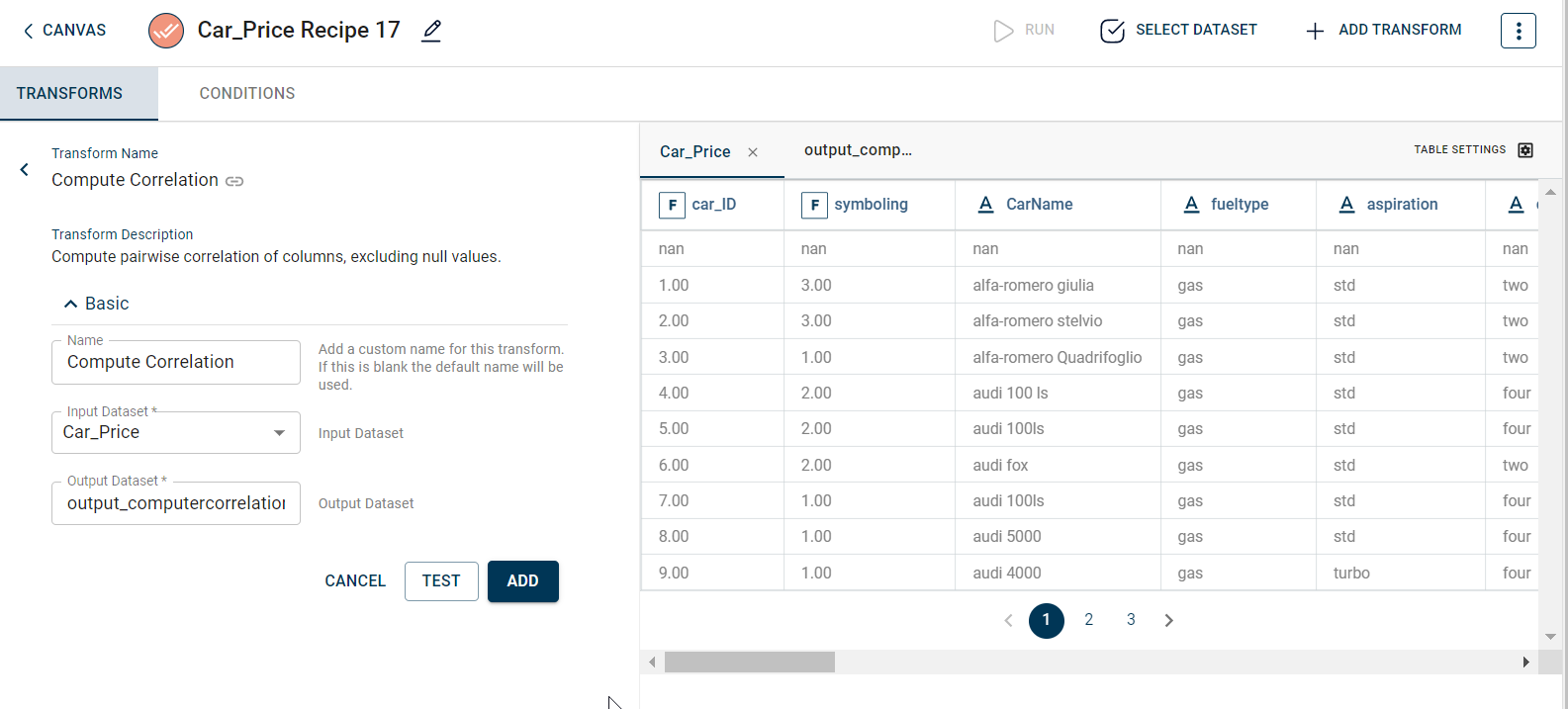
The output after running the Compute Correlation transform on the dataset appears as below:
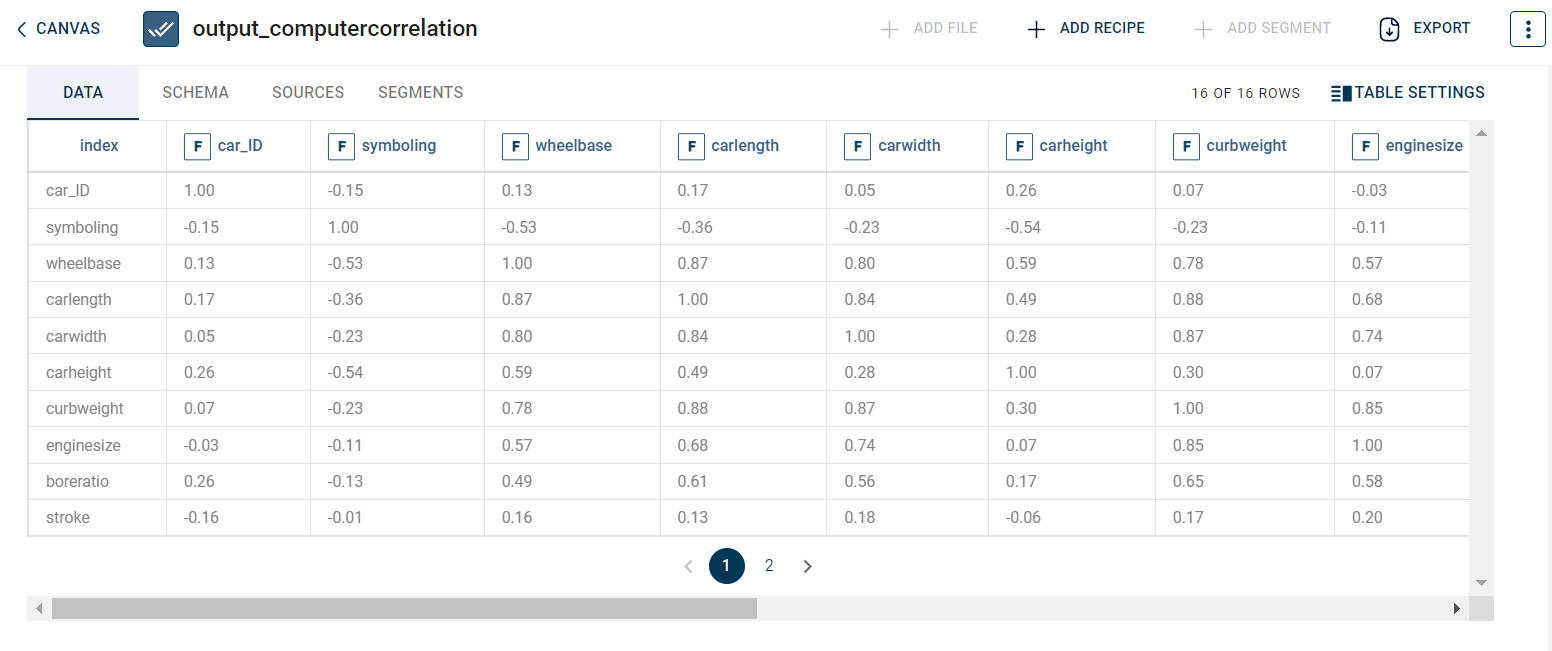
How to use it in Notebook
The following is the code snippet you must use in the Jupyter Notebook editor to run the Compute Correlation transform:
template=TemplateV2.get_template_by('Compute Correlation')
recipe_Compute_Correlation= project.addRecipe([car_data, employee_data, temperature_data, only_numeric], name='Compute Correlation')
transform=Transform()
transform.templateId = template.id
transform.name='Compute Correlation'
transform.variables = {
'input_dataset':'car',
'output_dataset':'car_corr'}
recipe_Compute_Correlation.add_transform(transform)
recipe_Compute_Correlation.run()
Requirements
pandas