Describe dataset
This function creates a table with a description of the data containing count, mean, std, min, 25%, 50%, 75%, and max values for each column in the dataset.
tags: [“EDA”]
Parameters
The table provides a brief description about each parameter in Describe dataset transform.
- Name:
By default, the transform name is populated. You can also add a custom name for the transform.
- Input Dataset:
The file name of the input dataset. You can select the dataset that was uploaded from the drop-down list. (Required: True, Multiple: False)
- Output Dataset:
The file name with which the output dataset is created with the description of the data. (Required: True, Multiple: False)
The sample input for this transform looks as below:

The output after running the Describe datasets transform on the dataset appears as below:
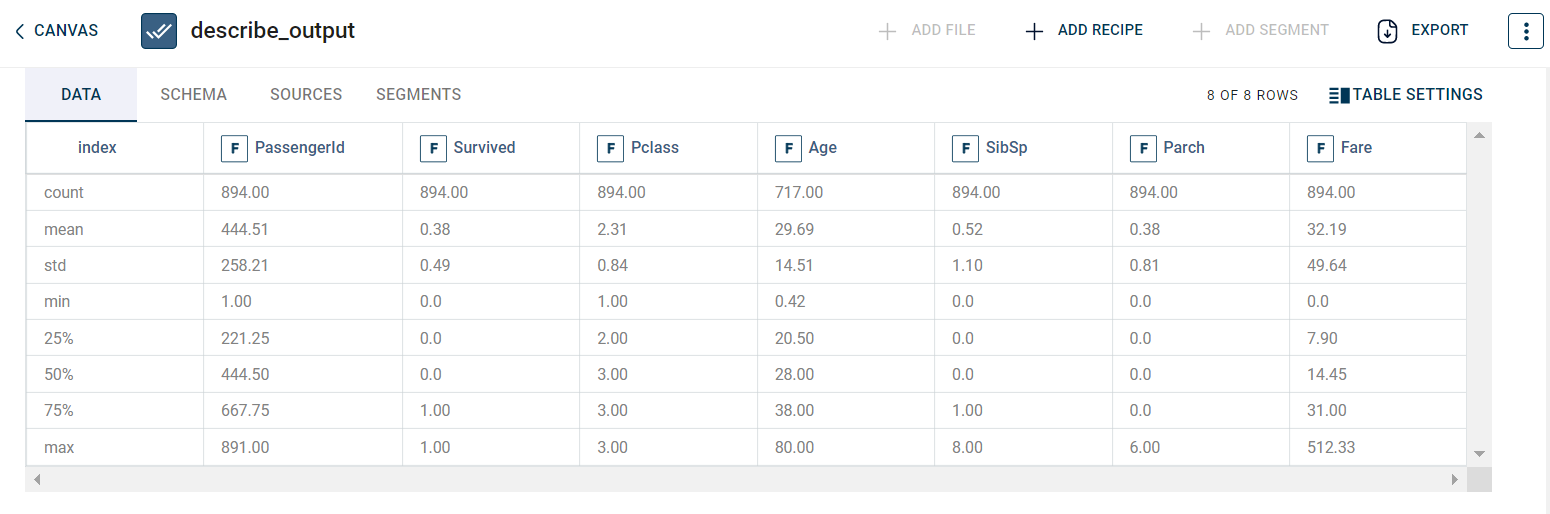
How to use it in Notebook
The following is the code snippet you must use in the Jupyter Notebook editor to run the Describe dataset transform:
template=TemplateV2.get_template_by('Describe dataset')
recipe_Describe_dataset= project.addRecipe([car_data, employee_data, temperature_data, only_numeric], name='Describe dataset')
transform=Transform()
transform.templateId = template.id
transform.name='Describe dataset'
transform.variables = {
'input_dataset':'car',
'output_dataset':'car_described'}
recipe_Describe_dataset.add_transform(transform)
recipe_Describe_dataset.run()
Requirements
pandas